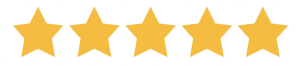
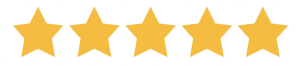
In your WordPress admin area hover over Plugins and then click Add New.
On the plugins page search for Contact List, it should be the first result.
Click the Install Now button and once it’s finished installing click Activate.
Thank you for purchasing the plugin! You’re just a few steps away from having it fully working on your site.
After purchasing you will receive an email with the download link to the paid version of the plugin. Follow the steps below to install the plugin and activate it with your license key. This will ensure you will get all the automatic updates and new features when those are released.
Click on the link in your email and to download the .zip file which contains the paid version of Contact List.
You can also download the plugin from the User Dashboard. You should have received the login credentials by email after the purchase and you can always request for a new password.
In your WordPress admin area hover over Plugins and then click Add New.
Click on Upload Plugin and select the .zip file you previously downloaded, wait for the upload to finish, and press activate.
If you have the free version installed, it will automatically be deactivated when you install the paid version. You can safely delete the free version after that.
After activating the plugin, you will be redirected to the licence activation screen. Adding your license enables automatic updates and new features. Just enter the key provided in your email and click Agree & Activate License.
Your plugin will now be activated and ready to use!